Enable F8 Menu to Enter Safe Mode in Windows 8 & 10
Windows is the most popular operating system in the world. No computer user can go a single day without windows operating system. As windows is a popular operating system, it has a lot of viruses also. But windows provides various tools for removing these viruses. For removing any unwanted program, windows safe mode is a best option. A popular way to open windows safe mode is windows Advanced Boot Options. Advanced Boot Options provides different run levels for windows users so that anyone can troubleshoot their system and repair the system so easily. Legacy boot menu policy in windows operating system shows Advanced Boot Options menu and legacy boot menu is default in windows 7 operating system. So, when windows 7 starts booting, by pressing F8 key you can get Advanced Boot Options to choose Safe Mode, Safe Mode with Networking, Safe Mode with Command Prompt, Repair Your Computer, Start Windows Normally and so many options. But default boot menu policy in windows 8 and windows 10 is standard. So, by pressing F8 key at booting no Advanced Boot Options is appeared. So, to get Advanced Boot Options by pressing F8 key in windows 8 and windows 10, you have to set boot menu policy legacy manually after installing windows 8 & windows 10. So, If you are a windows 8 or windows 10 user and you have not enabled legacy boot menu policy yet, keep reading the rest of this article where I will show you how to enable F8 menu/legacy boot menu to enter advanced boot options in windows 8 & windows 10.
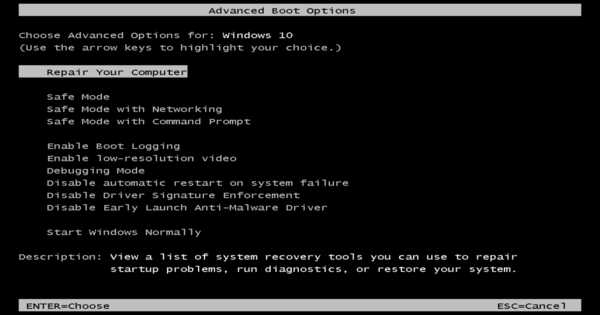
How to Enable F8 Menu in Windows 8 and Windows 10
By default legacy boot menu is not enable in windows 8 and windows 10. So, by pressing F8 key at boot time you cannot get legacy boot menu for choosing safe mode or any troubleshooting option.For this, you have to enable legacy boot menu manually after installing windows 8 or windows 10. If you have not enabled legacy boot menu policy from default standard boot menu policy in windows 8 and windows 10, follow my below steps carefully to enable it now.
- Type cmd in windows Search box. Command Prompt icon will appear. Click mouse right button on it and choose Run as administrator. Remember, you have to open command prompt with admin privilege otherwise you cannot run the below command successfully. If you face any confusion to open command prompt with admin privilege, watch my below video tutorial carefully to open command prompt with admin privilege successfully.
- When windows command prompt will appear, type below command in this window and hit enter key.
bcdedit /set {default} bootmenupolicy legacy
- The operation completed successfully message will appear if you type above command properly. Now close windows command prompt and restart your computer.
- Press F8 key or fn+f8 key according to your keyboard layout while starting computer.
- Advanced Boot Options will appear now. Choose your option by pressing arrow key and hit enter.
- You can revert your system to default boot menu policy from legacy boot menu policy by opening windows command prompt again with admin privilege and typing the below command.
bcdedit /set {default} bootmenupolicy standard
Proper steps to enable legacy boot menu policy in windows 8 and windows 10 has been shown in above steps. I hope, you are now able to enable F8 menu in windows 8 and windows 10 if you follow the above steps properly. However, if you face any confusion to do above steps, watch my below video about how to enable F8 menu to enter safe mode in windows 8 & 10. I hope, it will reduce your confusion.
The proper steps to enable F8 menu to enter safe mode in windows 8 & 10 have been explained in this article. A video tutorial has also been uploaded to reduce your any confusion. However, if you face any problem to enter safe mode in your windows 8 and windows 10 operating system, feel free to contact with me from Contact page. I will try my best to stay with you.
Why not a Cup of COFFEE if the solution?


Nice,
thanks