Internet Connection Sharing Ethernet to Ethernet
Windows is the most popular operating system to any computer user. It is said that no computer user cannot go a single a day without windows operating system. Windows has a lot of default internet features which help to connect our computer to internet as well as it provides internet connection sharing facility. With Internet Connection Sharing (ICS) feature, you can turn your laptop into Wi-Fi hotspot or turn your desktop into a router to share your broadband connection with your family members or friends. So, if you wish to turn your computer into an internet router with internet connection sharing feature, keep reading this article where I will is show you how to share your broadband internet connection with others by turning your computer into a router.
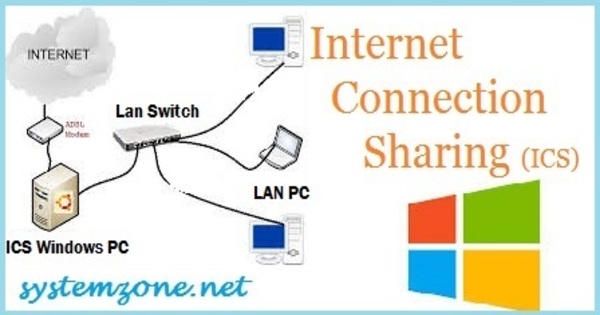
System Requirements
If you want to turn your desktop computer into an internet gateway or router so that you can share your broadband internet connection with your family members or friends, you have to have below system information. Otherwise, you cannot turn your computer into a network router.
- Desktop computer which has two network card integrated.
- Windows operating system installed (windows 7, windows 8 or windows 10).
7 Easy Steps to Turn a Desktop Computer into Router
If you have a two network card integrated desktop computer and windows operating system installed, you can use windows internet connection sharing feature to turn your desktop computer into a router which will provide access to internet to other network devices through this windows operating system. So, if you want to turn your desktop computer into a internet gateway or a router, follow below simple steps which will guide you how to turn your windows operating system into a router with internet connection sharing feature.
- Go to Control Panel of your windows operating system and click on Network and Sharing Center link. Network and Sharing Center window will appear. Now click on Change adapter settings link from left panel. Network Connections window will appear which will show all available network adapters.
- Click mouse right button on your active Ethernet card by which you are connected to internet and choose Properties option. Ethernet Properties window will appear.
- Click on Allow other network users to connect through this computer’s internet connection checkbox under Sharing tab and click OK button.
- Now your computer will turn into a router and you will find your Gateway address in secondary Ethernet card. Click mouse right button on your secondary Ethernet adapter and click on Properties option. Ethernet Properties window will appear. Now double click on Internet Protocol Version 4 (TCP/IPv4) item or click Properties button. Internet Protocol Version 4 (TCP/IPv4) Properties window will appear. From this window, you will find the automatically assigned IP and Subnet mask which are 192.168.137.1 and 255.255.255.0 accordingly. This IP is your network Gateway IP address. You can change this automatic IP and Subnet mask as your requirements if you wish.
- Now connect an Ethernet cable (RJ45) to secondary Ethernet port of your computer and a LAN switch and then connect all computers of your network to this LAN switch.
- Now assign IP address to all computers from 192.168.137.2 – 192.168.137.254 range with 255.255.255.0 Subnet mask and Default gateway will be 192.168.137.1 if you remain the default settings or change it according to your gateway and network selection.
- If everything is OK, all computers are now able to access internet through your virtual router. Try to browse google or other website. I hope, you will now be able to browse any website through this virtual router.
Step by step guide to share internet connection through a windows computer by turning a router has been explained in this article. I hope, you will be able to share your broadband internet connection with your friends or family members if you follow the above steps properly. However, if you face any problem to turn your computer into a internet router, feel free to discuss in comment or contact with me from Contact page. I will try my best to stay with you.
Why not a Cup of COFFEE if the solution?


It’s going to be finish of mine day, however before ending I am reading this impressive
piece of writing to improve my know-how.