Free Online File Storage and File Sharing with Google Drive
Google Drive is a popular free online file storage and file sharing service by Google. Google Drive provides 15 GB free online storage where anyone can store or backup any kinds of file. That means, you can store your document file, picture, audio, video or any kinds of file into Google Drive and can read, write or download any file when you want. You can also share your stored file with your friends using Google Drive. But you are only eligible to use Google’s free online file storage and file sharing service if you have a Google Account. So, you must create a Google or Gmail account before using Google Drive. If you don’t have a Google account yet, visit my article about How to Create a Google or Gmail Account Successfully which will guide you properly for creating a gmail account. In this article, I will show how to store your important files into Google Drive and how to share your saved files with your friends.
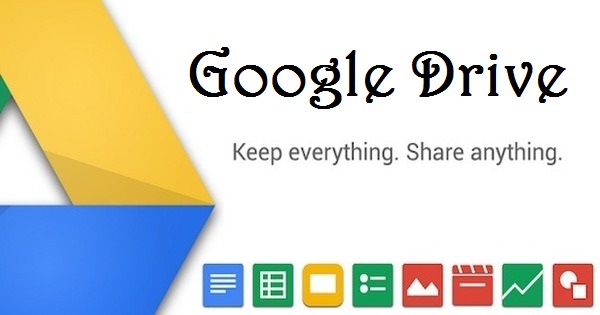
How to Use Google Drive
Google offers you 15 GB free storage for storing your mails and files if you create a Google account. If you already have a Google/Gmail account, follow below steps to use Google Drive for storing your important files otherwise create a free Gmail account and then follow below steps to use Google Drive successfully.
- Type [https://drive.google.com] in your browser’s URL bar for loading Google Drive starting page. Google Drive starting page will appear now.
- Sign in with your Gmail account which you created before.
- Your Google Drive Dashboard will appear now.
- To create a new folder into your Google Drive, click on New button from left panel and choose Folder option. Put your folder name and click on Create button. A new folder will be created in your Google Drive.
- To upload a file into your Google Drive, click mouse right button and choose Upload files… option and then open your desired file. You can also upload a file by Drag and Drop the desired files into right pane.
- You can download your file whenever you want. For this, click mouse right button on a file that you want to download. Now choose Download option. Your desired file will be downloaded on your local drive.
How to Share Files from Google Drive
Google Drive also provides file sharing facility. After uploading a file into your Google Drive, you can share that file to your friends by email. If you want to share any file from your Google Drive, follow below steps which will show proper guide.
- Click mouse right button on a file that you want to share with your friends. Now choose Share option. Share with others pop up window will appear now.
- From Share with others window, type your friend’s email address with whom you want to share this file. You can also choose Role of your friend from right drop down menu. Now click Send button. An email will be sent to your friend’s mail address providing further information to access shard files.
How to Get Google Drive for PC
Google Drive also provides Software Application to get Drive location on your PC. The Software Application syncs your local desktop location with online storage location. You just put your files into your local desktop location and then the Software Application will sync those files with online storage. So, your files will be available on Google’s online storage and you can access those files when you need. If you want to install Google Drive software application in your desktop, follow below simple steps.
- Click on Get Drive for PC button from left panel of your Google Drive Dashboard. Google Drive desktop installer download page will appear now.
- From right side of this page, click on Download Drive drop down option and choose Mac and PC option.
- An installer file will be downloaded now. Install the application from downloaded setup file. The Application will be installed and a Google Drive Icon will appear on your Desktop. Put your files into this location. Your files will be available on your online Google Drive by synchronizing.
Free Online File Storage and File Sharing with Google drive has been shown in this article. I hope, you are now able to use Google Drive successfully for storing your important files. However, if you face any problem to use Google Drive, feel free to discuss in comment or contact with me from Contact page. I will try my best to stay with you.
Why not a Cup of COFFEE if the solution?


Hi there, I found your website via Google whilst searching for a comparable subject, your site got here up, it appears to be like great.
I’ve bookmarked it in my google bookmarks.
Hello there, just became aware of your blog through Google,
and located that it’s really informative. I’m gonna watch out for
brussels. I will appreciate when you continue this in future.
Many other folks will be benefited out of your writing.
Cheers!
Every weekend i used to pay a quick visit this
web site, for the reason that i wish for enjoyment, for the reason that this this web site conations in fact
good funny stuff too.
I think this is among the most important info for me.
And i’m glad reading your article. But wanna remark on some
general things, The website style is wonderful, the articles is really nice : D.
Good job, cheers
Appreciation to my father who informed me regarding this web site,
this blog is really remarkable.
I love your blog.. very nice colors & theme. Did you
make this website yourself or did you hire someone to do it for you?
Plz answer back as I’m looking to construct my own blog and
would like to find out where u got this from. thanks
You have made some decent points there. I checked on the web to find out more about
the issue and found most people will go along with your
views on this web site.
Great info!
Great beat ! I would like to apprentice even as you amend your website, how could i subscribe for a blog web site?
The account aided me a applicable deal. I had been a little bit acquainted of this your broadcast offered shiny clear idea