How to Backup and Restore Mozilla Firefox Bookmarks
Bookmark is one of the most important and useful features in Mozilla Firefox Browser. If Bookmark is lost, Firefox users become very anxiety to recover it. But Mozilla Firefox also provides a tool to backup and restore Bookmarks so easily. So don’t need to be worried. If you know the proper steps about how to take a backup of your bookmark file and how to restore that bookmark backup file again, it will be very beneficial for you. So, this article is designed to show you How to Backup and Restore Bookmarks in Mozilla Firefox.
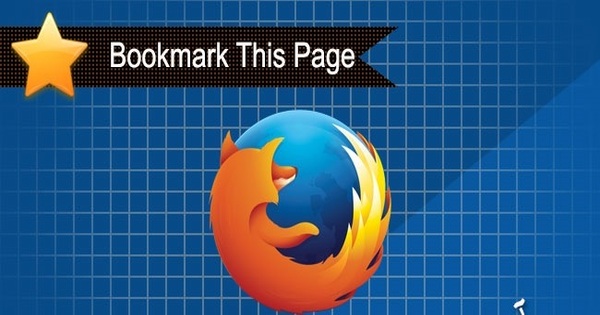
What is Bookmark?
A bookmark is a saved link to a webpage. It helps to visit web pages those were saved previously without remembering those site links. As an internet user, you often visit various websites. Among them, some sites are useful to you and need to comeback these sites again for getting useful information. But it may be difficult for you to remember a lot of site links. So, it will be better to use bookmark tool of Mozilla Firefox which will reduce your burden by saving links which are necessary for you.
How to Bookmark a Webpage
Now I will show you how to save your favorite website link in Mozilla Firefox Bookmark. Follow my below steps which will guide you properly to save a website link in Bookmark.
- Open your favorite webpage.
- Now go to Mozilla Firefox menu bar and click on Bookmarks menu item and then click on Bookmark This Page option or alternatively you can use Ctrl+D key combination or you can click on the bookmark shortcut button (star button) located right side of the search box.
- Visited website link will now be added in Bookmarks menu. Optionally, you can edit your bookmark with Edit This Bookmark pop up window where you can rename your bookmark name, choose your bookmark folder location and type bookmark tags.
How to Remove a Bookmarked Link
Sometimes you need to remove a bookmarked link because the bookmarked webpage may be added accidentally or it is no more necessary. So, if you want to remove a bookmarked webpage, do the below steps.
- Go to menu bar and click on Bookmarks menu. Find your unnecessary bookmarked webpage in Recently Bookmarked menu or Other Bookmarks menu or any custom folder that you created before.
- Now right click on the linked item and then click Delete option. Your unnecessary webpage will be deleted from bookmarks.
How to Backup Bookmarks
Now it is time to know how to take a backup of your bookmark file. Follow my below steps which will show you the proper steps to take a backup of your bookmarks in Mozilla Firefox.
- From menu bar, click on Bookmarks menu and choose Show All Bookmarks option. Library window will appear now.
- Click on Import and Backup drop-down menu and choose Backup… option.
- Now save your bookmark file where you want to save it.
How to Restore Bookmarks
Now I will show you how to restore your backup file that was taken before. Follow my below steps which will show you the proper steps to restore your backup file.
- From menu bar click on Bookmarks menu and choose Show All Bookmarks option to open Library window.
- From Import and Backup drop-down menu, go to Restore option and click on Choose File option.
- Now select your Bookmarks backup file which you saved before.
- Now you will get your saved Bookmarks again.
How to Backup and Restore Bookmarks in Mozilla Firefox has been explained step by step in this article. Also, how to bookmark a webpage link and how to removed a bookmarked link have been shown here. I hope, you are now able to bookmark any webpage link and also capable of taking backup your bookmark file and restore your backup file when necessary. However, if you face any problem to backup and restore your bookmark file in Mozilla Firefox, feel free to contact with me from Contact page. I’ll try my best to stay with you.
Why not a Cup of COFFEE if the solution?


Thanks very interesting blog!
Thanks