How to Prevent Simultaneous User Login in MikroTik Hotspot
MikroTik Hotspot is a user based internet access system. Most of the user authentication and authorization can be controlled with MikroTik Hotspot. But sometimes some users misuse user based authentication system. Misusing simultaneous login is one of them. Usually we provide one username and password for a user and we expect he/she will use this username and password from only one device at a time. But it is also possible to use same username and password in multiple devices at a time if we don’t do proper hotspot configuration. So, in this article we will see how to tune MikroTik Hotspot to prevent simultaneous user login.
Preventing Concurrent User Login in MikroTik Hotspot
MikroTik Hotspot user profile provides a lot of options to tune user authentication and authorization. So, using user profile we can also tune user simultaneous login and prevent misuse of internet access in MikroTik Hotspot. The following steps will show how to tune Hotspot user profile to prevent concurrent user login in MikroTik Hotspot.
- Login MikroTik Router using Winbox with full permission user.
- Go to IP > Hotspot menu item. Hotspot Window will appear.
- Click on User Profiles tab and all active user profiles can be found here.
- Click on a user profile where you want to tune simultaneous user login. Hotspot User Profile window will appear now.
- Put idle timeout value (Example: 00:00:30 for thirty seconds) for this profile users in Idle Timeout input box. Bear in mind to keep this value as less as possible so that user can switch one device to another device without any error login message. If we keep this time high, user cannot switch to another device until this idle time is over. Remember we only want to prevent concurrent login but we also want that user are free to use this username and password as much devices as he/she wants.
- Now we will tune shared users value that refers how many users can connect at a time. By default hotspot keeps it one (1) and make sure Shared Users value is given only one because we want only one user can be logged in at a time.
- Click Apply and OK button.
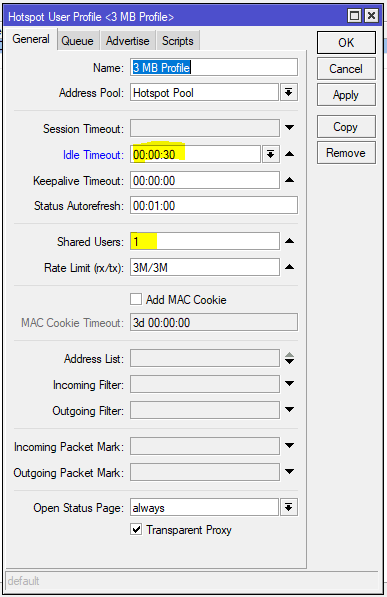
Now users of this profile will not be able to connect from multiple devices at a time. But if he/she wants, can be switched to any other device after the idle timeout expired.
I have showed how to prevent simultaneous user login for a Hotspot user profile. Similarly, we can tune concurrent login for other user profiles where we want to apply.
How to prevent simultaneous user login in MikroTik Hotspot has been discussed in this article. I hope you will now be able to tune Hotspot user profile to prevent concurrent user login properly. However, if you face any confusion to apply this technique, feel free to discuss in comment or contact me from Contact page. I will try my best to stay with you.
Why not a Cup of COFFEE if the solution?

