MikroTik User Manager RADIUS Installation on RouterOS 7
The User Manager is a MikroTik provided RADIUS Server packages. It can be used to manage users for small or medium level business. User Manger is not a default RouterOS packages. So, we have to install user manager as an extra package in RouterOS 7.
RouterOS 7 has brought a massive change on User Manager package. The most important change is managing User Manager from Winbox while in RouterOS 6 the User Manager package can only be managed from Web interfaces.
Before going to use User Manager RADIUS Server, you have to know how to install extra packages in RouterOS 7 because User Manager is an extra package in RouterOS. In this article, I will show how to install the User Manger package in RouterOS 7 as an extra package.
Installing User Manager RADIUS Server in RouterOS 7
It is always better to use stable or long term RouterOS version. At the time of writing this article, the stable version of MikroTik RouterOS is 7.3.1. So, I am expecting that your RouterOS version is either equal or greater than from my RouterOS version. MikroTik has a lot of architectures. So, before installing extra packages, you have to also know your Router’s architecture name.
To find your router’s architecture name, go to System > Resources menu item from Winbox. You will find architecture name in appeared Resources window.
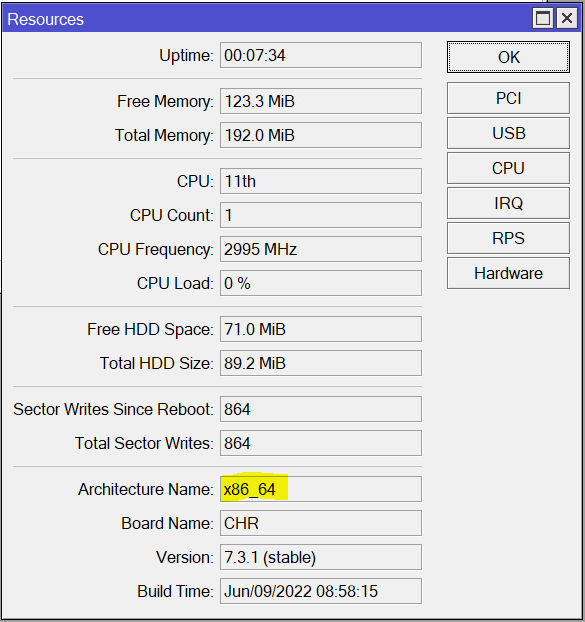
From the above picture you can see my architecture name is x86_64 that means I am using a PC Router. Your architecture name may be different from mine. Note down your Version and Architecture Name because to download and install extra package, this two information will be required.
Now go to MikroTik Download page or Download Archive page and choose your RouterOS Version. Choose your Architecture Name and the download extra packages. A zip file named all_packages-(architecture_name)-(version).zip will be downloaded.
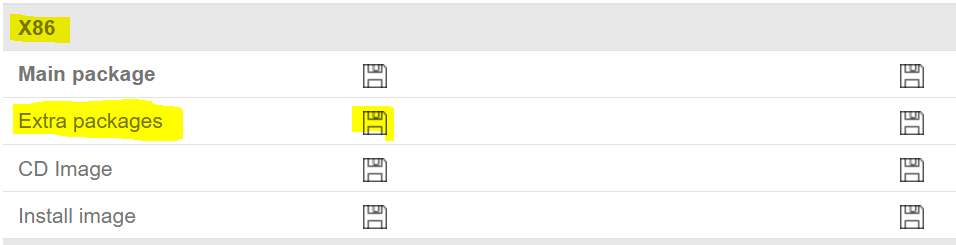
Extract the downloaded ZIP file. In the extracted folder, you will find the user-manager-(version).npk file. Upload or drag and drop it to the Files directory. Your Uploaded package will look like the following image.
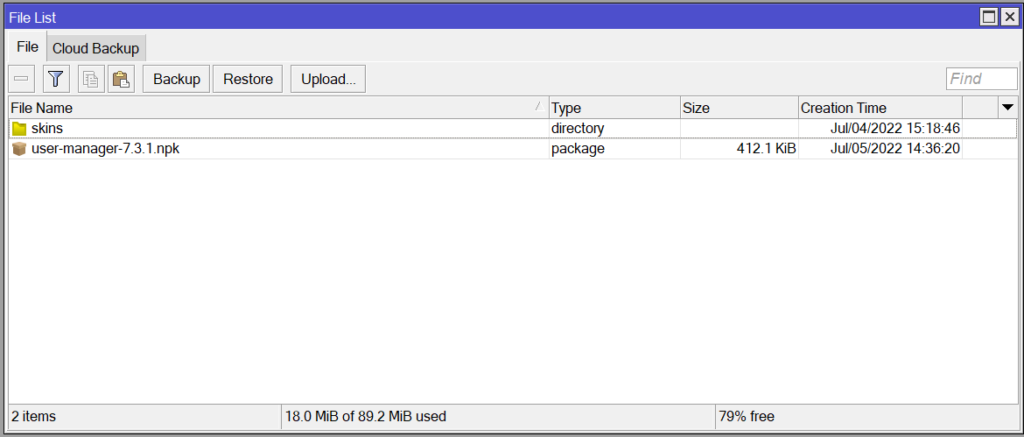
Now reboot the router from System > Reboot menu item. While rebooting, the User Manager package will be installed and you will find a new menu Item named User Manager.
Click on the User Manager menu item. A new window (like the following image) will be appeared where we can configure and manage RADIUS clients, Users and other features.
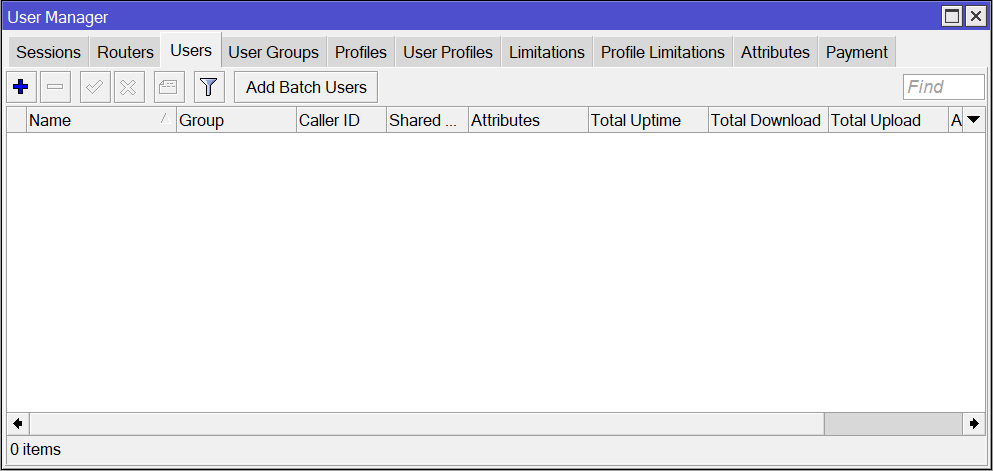
User Manager package installation in RouterOS 7 will be successful if you get the above window. Now we can configure RADIUS clients, can create profiles and profile limitations and then can create users who will be authenticated through the User Manager RADIUS Server.
In the upcoming tutorials, we will know how to manage User Manger RADIUS server and how to use User Manager RADIUS Server with our popular RouterOS Services like Login, Hotspot, PPP, Wireless and so on.
Following the above steps you will be able to install User Manager Package in RouterOS 7. But if you feel confusion, watch the following video.
How to download and install User Manager RADIUS Server in MikroTik RouterOS 7 has been discussed in this article. I hope you will now be able to install User Manager in your RouterOS v7. However, if you face any confusion to install User Manger in your RouterOS 7, feel free to discuss in comment or contact me from Contact page. I will try my best to stay with you.
Why not a Cup of COFFEE if the solution?

