Create System Restore Point in Windows OS
System Restore utility in windows operating system helps a windows user to take one or more snapshots of his/her windows system when windows operating system is working well. If any system crash occurs in future due to virus attack or critical system update or any unwanted program, the system can be reverted to its previous snapshot when windows OS was working well. So, System Restore utility in windows operating system is a very helpful service for windows users to protect his/her system from fully dead. But you have to configure system restore in windows operating system before getting this advantage. So, if you are a windows user and you do not configure system restore in your operating system yet, keep reading the rest of this article where I will show you how to configure and create system restore point in windows 7, windows 8 and windows 10 properly.
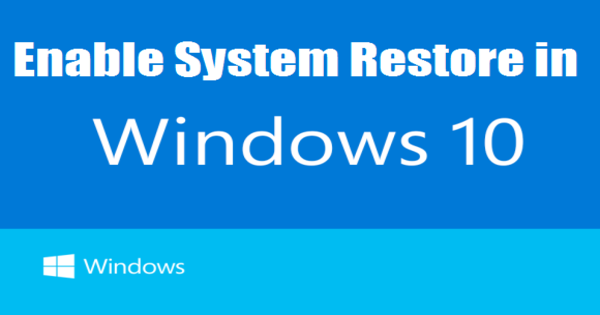
How to Configure System Restore Point in Windows OS
By default System Restore is not configured in windows operating system at first installation. But intelligently windows can configure and start system restore in C drive or system drive later if you not configure it manually. So, it is better to configure and create a fresh restore point after setup your windows operating system. If you want to configure system restore point in your desired drive, do the following steps carefully.
- System Restore is located at System Protection tab under System Properties window. To open System Properties windows, go to Computer icon in your Desktop or from Windows Explorer (Windows key+E) window and click mouse right button on it and then click Properties option. From System Properties window, now click on System Protection link from left panel which will open System Properties window and System Protection tab.
Another way to open System Protection tab under System Properties is from Control Panel. For this, go to Control Panel and choose Small icons from View by drop down menu at top right region of control panel and then click on Recovery option which will open Recovery window. Click on Configure System Restore link to open System Properties window with System Protection tab.
If you face any problem to open System Protection tab under System Properties window, watch my video tutorial about How to Configure and Create System Restore Point in Windows 7, 8 & 10. - From System Protection tab, select a drive where you want to enable or disable System Restore or delete previous System Restores and then click Configure button.
- From Restore Settings option, you can choose either Turn on system protection or Disable system protection radio button. Click on your desired choice.
- You can also delete all of your previous restore point which was created before by clicking on Delete button.
- After choosing your desired option, click Apply and OK button to save your configuration.
How to Create System Restore Point
After completing system restore configuration, you need to create system restore point manually. Follow below steps to create system restore point in windows 7, windows 8 or windows 10.
- Open System Protection tab under System Properties window following the above first step.
- Now click the Create button.
- Type any description which be helpful for you in future to identify the restore point and then click Create button.
- Within a while your restore point or snapshot will be created and you will see a successful message.
Proper steps to configure and create system restore point in windows 7, windows 8 and windows 10 has been shown here. If you follow the steps carefully, your will be able to create system restore point so easily, I hope. However, if you face any confusion, watch my video tutorial about How to Configure and Create System Restore Point in Windows 7, 8 & 10. I hope, it will reduce your any confusion.
The proper way to Configure and Create System Restore Point in Windows 7, Windows 8 and Windows 10 has been explained in this article. If you face any problem to configure and create system restore point in your windows system, feel free to discuss in comment or contact with me from Contact page. I’ll try my best to stay with you. How to restore your system from system restore point will be explained in the next article. Spend some time to study that article and learn how to restore your windows system successfully.
Why not a Cup of COFFEE if the solution?


There is definately a great deal to learn about this issue.
I really like all the points you’ve made.