How to Assign Static IP Address in Windows OS
Communication between one computer to another computer or server is established with IP addresses. Without IP address no communication is possible in computer network. An Internet Protocol (IP) Address is a numerical value or label assigned to each electronic device (e.g., computer, smartphone and printer) which uses Internet Protocol for communication. IP can be assigned both dynamically and statically on a IP devices. Dynamic IP is assigned by a DHCP server. If a DHCP server is present in a network, an IP is assigned just connecting Ethernet cable in Ethernet port or providing security key for wireless connection. But static IP must be assigned on network adapter manually to participate in a network. So, it will be beneficial for you to know how to assign static IP address on a windows operating system. Keep reading this article to know how to assign a static IP address manually on a network adapter in windows 7, windows 8 or windows 10 operating system.
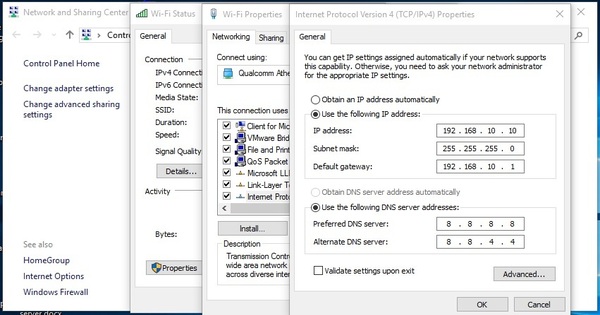
IP Information for Assigning IP Address
For assigning static IP address in windows operating system successfully, you should have not only IP Address but also Subnet Mask, Default Gateway and DNS IP information. Normally, your ISP (Internet Service Provider) will provide this IP information if you buy their service to connect their network. For this article, I am using below IP information which I have got from my ISP.
IP address: 192.168.10.10
Subnet mask: 255.255.255.0
Default gateway: 192.168.10.1
Preferred DNS server: 8.8.8.8
Alternate DNS server: 8.8.4.4
Steps to Assign Static IP Address in Windows OS
It will be difficult for you to assign IP address on a network adapter in windows OS if you try to assign IP address first time. But don’t worry. if you follow the below steps carefully, you will be able to assign or change IP address in Windows Operating System so easily.
- Go to your windows control panel and click on Network and Sharing Center link. Network and Sharing Center window will appear. You can also get Network and Sharing Center link by searching in windows search box or by clicking mouse right button on network icon from right side area of your windows taskbar and choosing Network and Sharing Center.
- Click on Change adapter settings link from left panel. Available network connection adapters will appear now.
- Click mouse right button on Local Area Connection network adapter if you use windows 7 operating system or Ethernet network adapter if you use windows 8 or windows 10 operating system and then choose Properties option.
- Now click on Internet Protocol Version 4 (TCP/IPv4) and then click on Properties button or double click on Internet Protocol Version 4 (TCP/IPv4) option. IPv4 Properties window will appear in this step.
- Click on Use the following IP address radio button from Internet Protocol Version 4 (TCP/IPv4) properties window and enter IP address, Subnet mask and Default gateway which you have got from your ISP and also click on Use the following DNS server address radio button and put Preferred DNS server and Alternate DNS server address which I have provided in this article or you can put another DNS server address which your ISP has supplied. Now click on OK button and close your opened properties window.
- Verify your IP settings from Command Prompt with ipconfig command. If your IP information are put successfully, you can see your IP information with this command.
- If your IP information and cable connection are OK, you will now be able to browse internet smoothly.
Static IP address assigning in windows operating system has been explained step by step in this article. I hope, you are now able to assign or change your computer IP address anytime you need. However, if you face any problem to assign static IP address in your operating system, feel free to discuss in comment or contact with me from Contact page. I will try my best to stay with you.
Why not a Cup of COFFEE if the solution?


Good day! I could have sworn I’ve been to this website before but after browsing through some of the post I realized it’s new
to me. Anyhow, I’m definitely delighted I found it and I’ll
be bookmarking and checking back frequently!