CentOS 8 Networking Configuration Using nmtui Tool
The first task after completing CentOS 8 fresh installation is to configure its networking so that it can be accessed from other network devices. In my previous article, I discussed how to install CentOS 8 Graphical User Interface (GNOME Desktop) with step by step screenshots. If you are a new CentOS 8 user and have not yet installed CentOS 8 on your server machine, feel free to follow that article and install CentOS 8 GNOME Desktop according to the article. After completing fresh CentOS 8 installation, it is time to configure its networking. So, in this article, I will show how to easily configure CentOS 8 networking with its built-in networking tool.
How to Configure Networking in CentOS 8 Operating System
CentOS is usually used as server operating system. So, it is always better to assign IP address statically in CentOS Server. There are four methods to assign IP address statically in CentOS 8 Server. These are:
- Assigning static IP address using NMTUI tool.
- Assigning static IP address using Cockpit Web Console
- Assigning static IP address using GNOME Desktop GUI and
- Assigning static IP address by editing network configuration file
Among these four methods, I will now discuss how to assign static IP address in CentOS 8 Server using NMTUI tool which is the most easiest networking configuration method in CnetOS 8 Server.
CentOS 8 Networking Configuration Using Text User Interface (nmtui)
The NetworkManager Text User Interface (nmtui) tool provides a text interface to configure CentOS 8 networking by controlling NetworkManager. As nmtui tool works by controlling NetworkManager, we have to check whether the NetworkManager package is installed or not in CentOS 8 Linux. The following command will show whether the NetworkManager package is installed or not in CentOS 8 Linux.
[root@localhost ~]# rpm -qa | grep NetworkManager
NetworkManager-wifi-1.22.8-5.el8_2.x86_64NetworkManager-config-server-1.22.8-5.el8_2.noarch
NetworkManager-libnm-1.22.8-5.el8_2.x86_64
NetworkManager-team-1.22.8-5.el8_2.x86_64
NetworkManager-adsl-1.22.8-5.el8_2.x86_64
NetworkManager-1.22.8-5.el8_2.x86_64
NetworkManager-wwan-1.22.8-5.el8_2.x86_64
NetworkManager-tui-1.22.8-5.el8_2.x86_64
NetworkManager-bluetooth-1.22.8-5.el8_2.x86_64
[root@localhost ~]#
As NetworkManager daemon is installed by default in CentOS 8, we will find the above result by running the rpm command in CLI. Now we need to check whether the NetworkManager service is running or not. The following command will show the current status of NetworkManager service.
[root@localhost ~]# systemctl status NetworkManager
If the NetworkManager service is up and running, we will find the above result in our command prompt. If NetworkManager service shows inactive message, run the following commands to keep it up and running.
[root@localhost ~]# systemctl start NetworkManager
Or
[root@localhost ~]# systemctl restart NetworkManager
The Text User Interface (nmtui) tool is contained in the NetworkManager-tui package. This package is by default installed in CentOS 8 Linux. So, no need to manual installation this package. However, if you find that the NetworkManager-tui package is not installed in your CentOS 8 Linux, run the following command to install this package.
[root@localhost ~]# yum install NetworkManager-tui
If the NetworkManager-tui tool is installed, run the following instructions in command prompt to open NetworkManager Text User Interface (nmtui) tool.
[root@localhost ~]# nmtui
You will now find the NetworkManager Text User Interface tool like the below image.
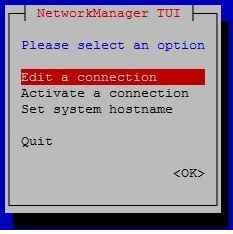
As nmtui is a Text User Interface, we will find no mouse cursor. So, use Tab key or up, down, left and right arrow key for option selection in nmtui tool window.
Now select Edit a connection option and hit Enter key. You will find available Ethernet devices such as ens33, ens34 and so on under Ethernet list. Select the Ethernet device where you want to set static IP address and go to Edit… option and then press Enter key. You will now find the Edit Connection window.
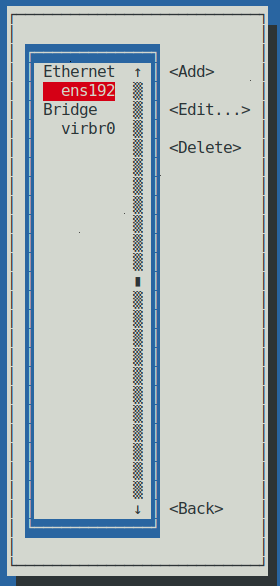
Within the Edit Connection window, do the following steps carefully.
- Select IPv4 CONFIGURATION and press Enter key and choose Manual option from popup window and then select Show option and press Enter key.
- Go to Addresses option and select <Add…> option and press Enter key. Put your desired static IP address (for example: 192.168.40.55/25) in Addresses input field. [You can put more IP addresses with <Add…> option or can remove your desired IP address with <Remove> option].
- Go to Gateway input field and put the Gateway address (for example: 192.168.40.1) in this filed.
- Now go to DNS servers option and select <Add…> option and press Enter key. Put DNS server IP address (for example: 8.8.8.8) in the DNS servers input field. [You can put more IP addresses with <Add…> option or can remove your desired IP address with <Remove> option].
- Scroll down to bottom with Tab key and select Automatically connect option pressing Space key and then go to <OK> option and press Enter key.
- Now select <Back> option and press Enter key.
- Again select Quit option to close nmtui tool window.
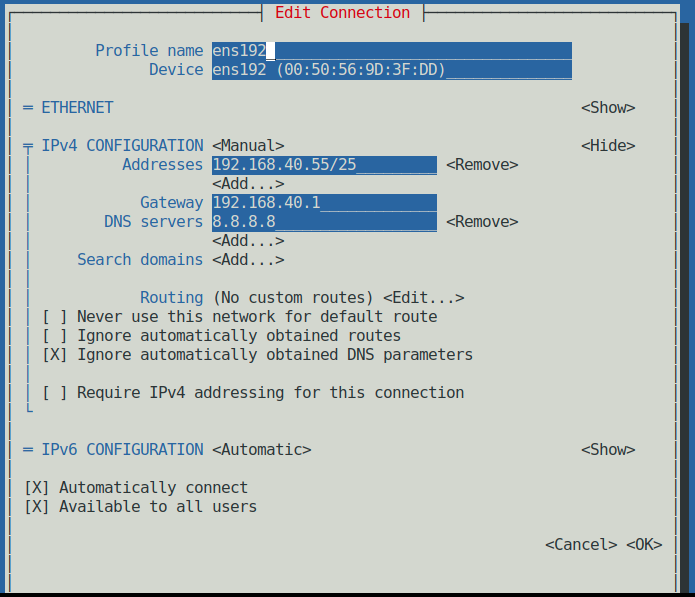
Desired static IP address will now be assigned on desired network interlace. Now ping the Gateway, DNS Server or visit any public website with Firefox or any other browser. If everything is OK, CentOS 8 Server will now be able to get internet access.
How to configure CentOS 8 networking with NetworkManager Text User Interface (nmtui) tool has been discussed in this article. I hope, you will now able to configure CentOS 8 networking with the nmtui tool successfully. However, if you face any confusion, feel free to discuss in comment or contact me from Contact page. I will try my best to stay with you.
Why not a Cup of COFFEE if the solution?

