How to Block a Phone from WiFi Router
We usually buy a WiFi Router from market and configure SSID and password to access it. We also configure DHCP Server so that whenever a phone or IP device gets connected to this SSID with the password, the device can get an IP address automatically and can get internet access.
It is not possible to secure the WiFi Network keeping only the password authentication method. Because the password can be shared by the users or can be hacked easily. So, to get rid of this, we need to implement an extra layer of security. Otherwise, the internet can be shared.
There are various methods to prevent unauthorized WiFi access. Almost all the WiFi Routers provide some methods to block a phone from WiFi Router. In this article, we will see how to block a smart phone from WiFi Router.
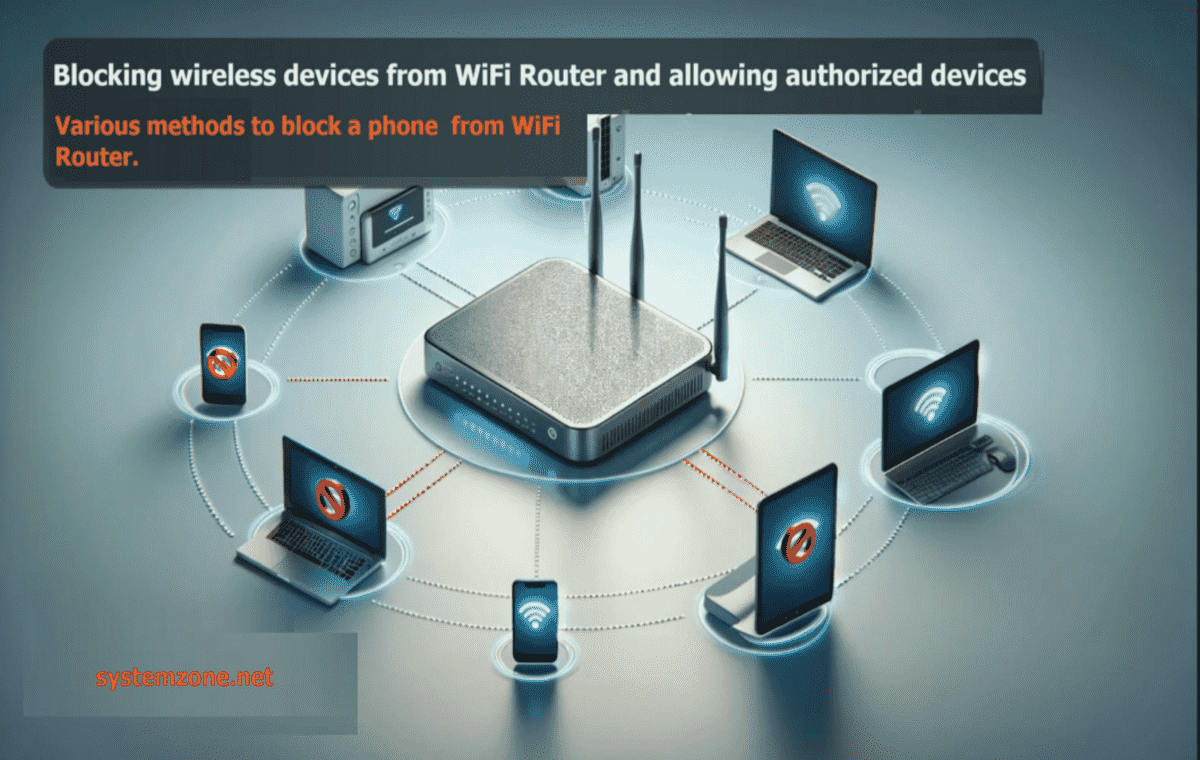
Block a mobile from WiFi
Methods to Block Phones from WiFi
There are two methods to block a phone from WiFi access.
- MAC Filtering
- IP Blocking with Firewall
MAC Filtering
We can only identify an IP device by MAC address. Because to get internet, the device must share its MAC address. So, MAC filtering is the best way to block a mobile from WiFi Access. In a MAC filtering method, all MACs keep blocked and only the authorized MACs are allowed to get internet or WiFi access.
IP Blocking with Firewall
Besides MAC Filtering, IP address can also be used to block a phone to get internet from WiFi Router if the Router supports Firewall. Creating Firewall rules, all IPs are kept blocked and only the authorized IPs are allowed to get internet access.
MAC Filtering Supported WiFi Routers
Today almost all WiFi Routers support MAC Filtering. But not all WiFi Routers support MAC Filtering. So, before buying any WiFi Router, we have to make sure that whether it supports MAC Filtering or not if we want to block a phone from WiFi Router. The following devices support MAC Filtering feature.
These are common WiFi Routers those support MAC Filtering feature. The common rule to get MAC filtering feature is to –
- Enable MAC Filtering feature because by default it is kept disabled by vendor.
- Make a MAC list where allowed device’s MAC will be listed because by default all MAC will be blocked when we enable MAC Filtering.
Among these WiFi Routes, MikroTik WiFi Router provides a sophisticated method to enable and control MAC Filtering feature. There are various methods those can be used in MikroTik RouterOS 7 to block phone from WiFi access.
Methods to Block a Phone from WiFi using MikroTik WiFi Router
MikroTik RouterOS provides multiple methods to block a phone or devices from WiFi Access. A phone can be blocked using one of the following methods.
- Restricting WiFi access by MAC
- Configuring static DHCP Server
- Enabling ARP reply only on an interface
Restricting WiFi Access by MAC Address
By default, MikroTik Wireless Router provides password authentication mode for SSID. So, any wireless device can connect to the SSID just providing valid password. In MikroTik Wireless Router, this default mode can customize and can implement an extra layer of security. If we disable default authentication mode, any wireless device must provide its MAC address to connect to the SSID.
How to restrict WiFi access by MAC address has been discussed in my previous article. So, if you want to implement this method, visit that article and follow the step-by-step guide.
Configuring Static DHCP Server
All WiFi networks usually use DHCP Server. So that, any connected device can get IP address automatically. But this automatic action can control in MikroTik DHCP Server by enabling static DHCP Server strategy. If we enable static DHCP Server strategy, every wire or wireless device must provide MAC address to get IP address from DHCP Server.
How to configure static DHCP Server in MikroTik RouterOS has been discussed in another article. So, if you want to implement static DHCP strategy, visit that article and follow the step-by-step guide.
Enabling ARP Reply Only on an Interface
If we enable reply only ARP on an interface, MikroTik RouterOS does not create any ARP automatically. So, we have to manually create ARP providing device MAC address. Otherwise, the device will not be able to connect to the internet. This strategy will be helpful if we want to block any phone from WiFi Access.
Block WiFi Access by Blocking IP with Firewall
It is one of the most tricky and interesting method to block a phone from WiFi access. If any WiFi Router supports to make firewall rule, we can use this method to block devices from WiFi Access.
In this method, we need to create a firewall rule that will block all IPs from LAN side. Then, we need to create another rule to allow desired IPs those will be considered as authorized WiFi devices.
MikroTik WiFi Router provides an easy way to implement firewall rule to block IP address. In MikroTik RouterOS, we can create a firewall rule that will block all incoming IPs and then we need to create another rule that will allow specific or authorized IPs.
How to create firewall rule to block all IPs and allow specific IP has been discussed in MikroTik Router Basic Configuration article. If you want to implement this method, visit that article and follow the step-by-step guide.
Various methods to block a phone from WiFi Router has been discussed in this article. I hope you will now be able to block a mobile from WiFi using these methods. However, if you face any issue to implement this blocking methods, feel free to discuss in comment or contact me from Contact page. I will try my best to solve your query.
Why not a Cup of COFFEE if the solution?

