MikroTik WiFi Frequency Band and Channel Width Explanation
MikroTik WiFi frequency, band and channel width tuning is an important task in any wireless network. If we fail to setup WiFi frequency and channel width parameter properly, we will notice a poor performance of wireless network. WiFi is aimed at use within unlicensed spectrum and the unlicensed spectrum that is usually used for WiFi is 2.4 GHz and 5 GHz band. 2.4 GHz and 5 GHz bands have multiple channels and these channels must be setup properly to get high wireless performance. In my previous article I discussed how to setup MikroTik Wireless Router as a WiFi AP and in this article I will discuss how to setup frequency, band and channel width to get high wireless performance.
IEEE 802.11 Standards and Frequency Band
IEEE 802.11 specifies protocols for implementing Wireless Local Area Network (WLAN) WiFi computer communication in various frequencies including 2.4 GHz and 5 GHz band. IEEE 802.11 has several different variants those use different frequency band. The following table is a summarization of bands used by 802.11 systems.
| IEEE 802.11 VARIANT | FREQUENCY BANDS USED |
| 802.11a | 5GHz |
| 802.11b | 2.4GHz |
| 802.11g | 2.4GHz |
| 802.11n | 2.4 & 5 GHz |
| 802.11ac | Below 6GHz |
| 802.11ad | Up to 60 GHz |
| 802.11af | TV white space (below 1 GHz) |
| 802.11ah | 700 MHz, 860MHz, 902 MHz, etc. |
2.4 GHz Frequency Band
The lower and upper frequency of 2.4 GHz band is 2400 MHz and the upper frequency is 2500 MHz. There are fourteen channels in this frequency spectrum. The 802.11 Wi-Fi standards specify a bandwidth of 22 MHz for each channel but often nominal figures of 20 MHz is given for the Wi-Fi channels and channels are on a 5 MHz incremental. The 20 / 22 MHz bandwidth and channel separation of 5 MHz means that adjacent channels overlap and signals on adjacent channels will interfere with each other.
The following table is summarizing the channel number of 2.4 GHz band and the lower, middle and upper frequency of each channel number.
| CHANNEL NUMBER | LOWER FREQUENCY MHZ | CENTER FREQUENCY MHZ | UPPER FREQUENCY MHZ |
| 1 | 2401 | 2412 | 2423 |
| 2 | 2406 | 2417 | 2428 |
| 3 | 2411 | 2422 | 2433 |
| 4 | 2416 | 2427 | 2438 |
| 5 | 2421 | 2432 | 2443 |
| 6 | 2426 | 2437 | 2448 |
| 7 | 2431 | 2442 | 2453 |
| 8 | 2436 | 2447 | 2458 |
| 9 | 2441 | 2452 | 2463 |
| 10 | 2446 | 2457 | 2468 |
| 11 | 2451 | 2462 | 2473 |
| 12 | 2456 | 2467 | 2478 |
| 13 | 2461 | 2472 | 2483 |
| 14 | 2473 | 2484 | 2495 |
Although fourteen channels are available of 2.4 GHz band, all channels are not usable all countries. The following table provides a broad indication of the availability of the different WiFi channels in different parts of the world.
| CHANNEL NUMBER | EUROPE (ETSI) | NORTH AMERICA (FCC) | JAPAN |
| 1 | ✔ | ✔ | ✔ |
| 2 | ✔ | ✔ | ✔ |
| 3 | ✔ | ✔ | ✔ |
| 4 | ✔ | ✔ | ✔ |
| 5 | ✔ | ✔ | ✔ |
| 6 | ✔ | ✔ | ✔ |
| 7 | ✔ | ✔ | ✔ |
| 8 | ✔ | ✔ | ✔ |
| 9 | ✔ | ✔ | ✔ |
| 10 | ✔ | ✔ | ✔ |
| 11 | ✔ | ✔ | ✔ |
| 12 | ✔ | No | ✔ |
| 13 | ✔ | No | ✔ |
| 14 | No | No | 802.11b only |
This chart is only provides a general view, and there may be variations between different countries. So, it is always better to check the available channels in your country before implementing 2.4 GHz frequency band.
Non Overlapping Channels in 2.4 GHz Band
Channel overlapping between two adjacent WiFi AP devices cause frequency interference. So, performance of wireless network will be so poor in overlapping channel. As one WiFi client device can communicate to a WiFi AP at a time using a channel width, the overlapped WiFi AP must wait until the channel being clear. As a result the WiFi performance gets slow.
The channels used for 2.4 GHz band are separated by 5 MHz but each channel has 22 MHz bandwidth. So, channels are usually overlapped. If we look in the above frequency chart, it can be seen that maximum three non-overlapping channel can be found in 2.4 GHz band. There can be five non overlapping channel combinations those are shown in the following diagram.
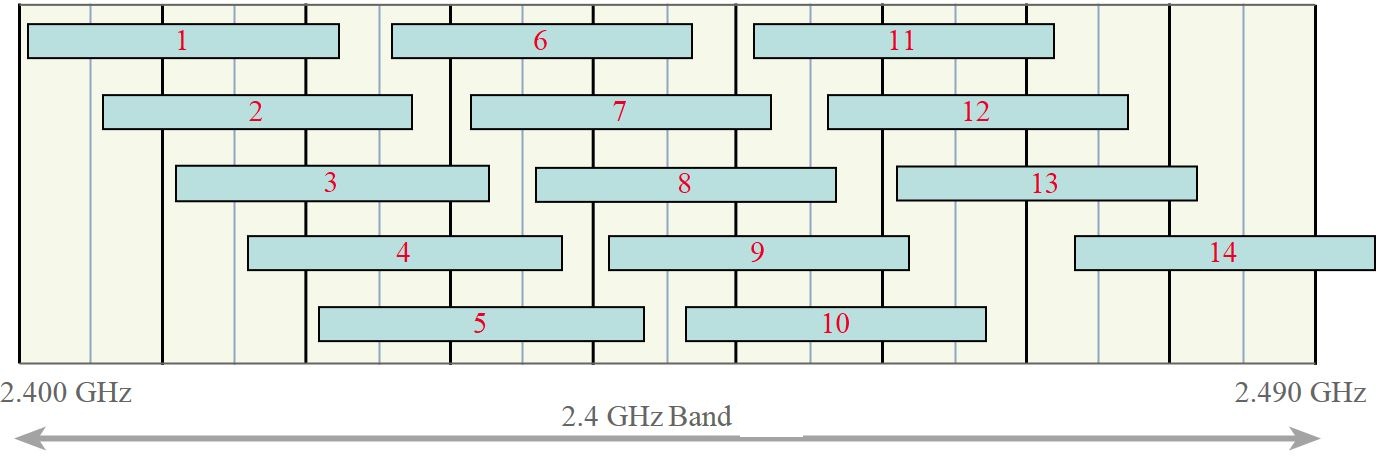
From the diagram, it can be seen that Wi-Fi channels 1, 6, 11, or 2, 7, 12, or 3, 8, 13 or 4, 9, 14 (if allowed) or 5, 10 (and possibly 14 if allowed) can be used together as sets. Often WiFi routers are set to channel 6 as the default, and therefore the set of channels 1, 6 and 11 is possibly the most widely used.
The 802.11n standard has the possibility of using signal bandwidth either 20 MHz or 40 MHz. When 40 MHz bandwidth is used to gain the higher data throughput, this obviously reduces the number of channels that can be used.
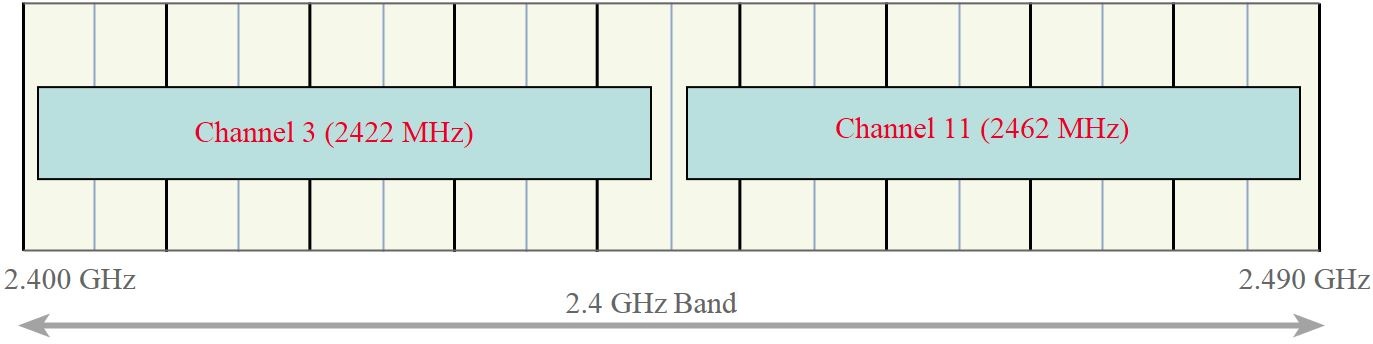
The above diagram shows the 802.11n 40 MHz signals. These signals are designated with their equivalent center channel numbers.
In a multi WiFi AP network, the coverage of WiFi AP must be overlap for smooth connection but channel overlapping must be avoided. So, we have to plan properly for designing a multi WiFi AP network. A possible multi WiFi AP network where there will be no channel overlapping can be as the following image.
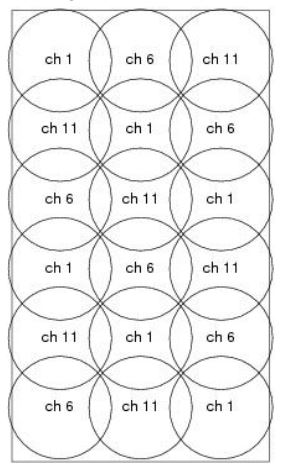
If you use a home wireless router, there may be channel overlapping with your neighbor home wireless router. So, it will be better to discuss with your neighbor for choosing channel according to the above planning.
2.4 GHz WiFi Range
WiFi range absolutely depends on the type of network. A home network serves only a few family members. On the other hand a business network can serve large office buildings or even in a city. The cost to build and maintain business networks increases significantly as the range increases, of course.
A general rule of thumb in home networking says that Wi-Fi routers operating on the 2.4 GHz band can reach up to 150 feet indoors and 300 feet outdoors. Older 802.11a routers that ran on 5 GHz bands reached approximately one-third of these distances. Newer 802.11n and 802.11ac routers that operate on both 2.4 GHz and 5 GHz bands reach greater distances.
Controlling transmit power, the WiFi range can be increased or decreased. For example, if you want to limit the WiFi range only in a room, decrease transmitting power to get less WiFi coverage.
The factors that can influence WiFi range are the access point or router itself, the structure or building (brick walls and metal frames can reduce the WiFi range by 25% or more) you are in and the wireless standard (The 802.11g protocol has an indoor range of 125 feet, while 802.11n has a range of 235 feet) that you are using.
5GHz Frequency Band
The 2.4 GHz band is now becoming more crowded. So, many users are now choosing 5 GHz band because it has more throughput and less interference.
5GHz band was first introduced in 802.11a but the radios were expensive and the band didn’t gain popularity. 802.11n was defined for both 2.4GHz and 5GHz bands, which finally launched 5GHz use. The latest 802.11ac is only defined for 5GHz but all devices still support 802.11n and most also on 2.4GHz.
5GHz band has 23 non-overlapping channels but all channels are not usable for all countries because there are some forbidden channels and some channels have special restrictions. The following table is a summarization of 5GHz channels with 20MHz channel width and region availability.
| Channel Number | Frequency MHz | Europe (ETSI) | North America (FCC) | Japan |
| 36 | 5180 | Indoors | ✔ | ✔ |
| 40 | 5200 | Indoors | ✔ | ✔ |
| 44 | 5220 | Indoors | ✔ | ✔ |
| 48 | 5240 | Indoors | ✔ | ✔ |
| 52 | 5260 | Indoors / DFS / TPC | DFS | DFS / TPC |
| 56 | 5280 | Indoors / DFS / TPC | DFS | DFS / TPC |
| 60 | 5300 | Indoors / DFS / TPC | DFS | DFS / TPC |
| 64 | 5320 | Indoors / DFS / TPC | DFS | DFS / TPC |
| 100 | 5500 | DFS / TPC | DFS | DFS / TPC |
| 104 | 5520 | DFS / TPC | DFS | DFS / TPC |
| 108 | 5540 | DFS / TPC | DFS | DFS / TPC |
| 112 | 5560 | DFS / TPC | DFS | DFS / TPC |
| 116 | 5580 | DFS / TPC | DFS | DFS / TPC |
| 120 | 5600 | DFS / TPC | No Access | DFS / TPC |
| 124 | 5620 | DFS / TPC | No Access | DFS / TPC |
| 128 | 5640 | DFS / TPC | No Access | DFS / TPC |
| 132 | 5660 | DFS / TPC | DFS | DFS / TPC |
| 136 | 5680 | DFS / TPC | DFS | DFS / TPC |
| 140 | 5700 | DFS / TPC | DFS | DFS / TPC |
| 149 | 5745 | SRD | ✔ | No Access |
| 153 | 5765 | SRD | ✔ | No Access |
| 157 | 5785 | SRD | ✔ | No Access |
| 161 | 5805 | SRD | ✔ | No Access |
| 165 | 5825 | SRD | ✔ | No Access |
Note: DFS = Dynamic Frequency Selection; TPC = Transmit Power Control; SRD = Short Range Devices 25 mW max power.
The 802.11n gave us the ability to use 40MHz channels. From there, 802.11ac now allows for 80MHz and even 160MHz wide channels! These wide channels are created by bonding 20MHz channels together. For example, channels 36 and 40 (each 20MHz) are bound together to make 40MHz channel 38. The following diagram is summarization of 5GHz channel allocation with various channel width and center frequency.
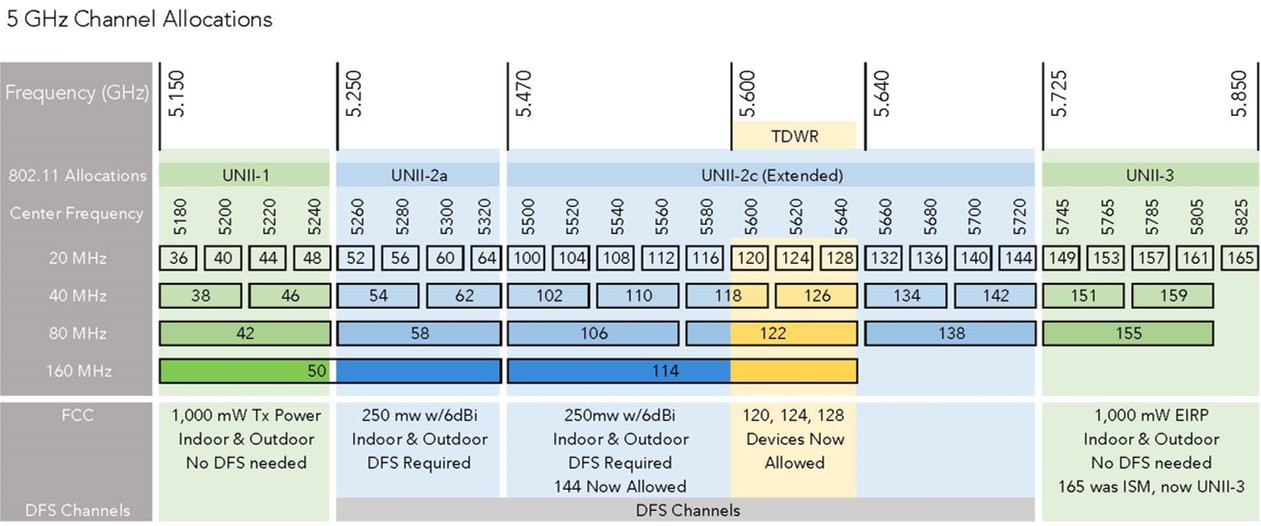
The above diagram shows that 5 GHz channels are divided into three units: UNII-1, UNII-2 and UNII-3. UNII-1 channels are almost usable all countries but other channels have limitation in different country.
Assigning Band, Frequency and Channel Width in MikroTik Wireless Router
Band, frequency and channel width can be tuned at the time of wireless AP configuration or CAPsMAN configuration. The following steps will show how to tune band, frequency and channel width in MikroTik Wireless Router that is working as a WiFi AP.
- From Winbox, click on Wireless button. Wireless Tables window will appear.
- Double click on WLAN interface where you want to tune wireless frequency and channel parameters. Interface property window will appear.
- Click on Wireless tab and choose desired frequency band and wireless standard from Band dropdown menu.
- Choose desired channel width from Channel Width dropdown menu.
- Choose middle frequency of the channel width from Frequency dropdown menu.
- Click Apply and OK button.
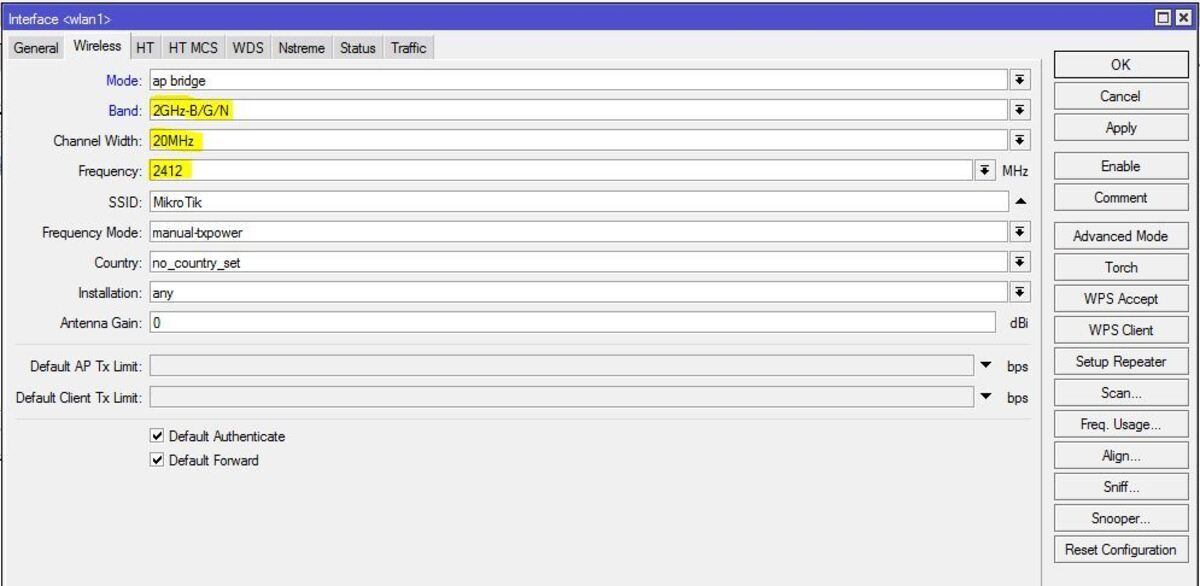
How to plan for WiFi band, frequency and channel width and how to apply in MikroTik Wireless Router have been discussed in this article. I hope you will now be able to plan and tune your wireless network properly. However, if you face any confusion, feel free to discuss in comment or contact me from Contact page. I will try my best to stay with you.
Why not a Cup of COFFEE if the solution?

